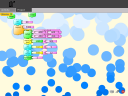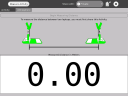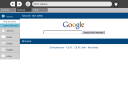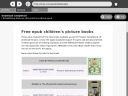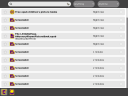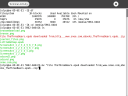15% of people are from the northeast
15% of people left handed
15% of people in the world have no cell phone, or no Internet
And… less than 15% of computer science majors are female. [1]
This was the lead-in for the panelists and I liked the tie-ins of 15.
Since this session, I have talked to girls around the 12-15 year old range, and I completely agree with all the panelist’s observations about how girls don’t think they’re good at something, especially computers.
In this session I met Ashe Dryden and we talked about BarCamp Austin – she’s an organizer for BarCamp Milwaukee. I asked her to watch my laptop while I got a “pop” and offered to get her one too. I laughed when she asked upon my return, “Where are you from, if you say ‘pop!'” I have lived in Austin seven years, but haven’t let go of my Midwestern roots (Indiana and Ohio), where we say pop for all kinds of soda, pop, soda pop, Coke, and fizzy drink. 🙂
After the session I spoke to Clare Richardson of GirlStart about how the Austin XO user group would like to help out with their projects. One that’s upcoming is the Take IT Global showcase, where they’re working on games for the OLPC project. It sounds like they have enough XOs for their upcoming event, April 26th, which I plan to attend. They’re going to show off the educational game projects that the girls in the GirlStart program have been programming. They’re using a wiki to keep notes, collaborate, do project planning, all for the work they’re doing on their games. It’s great fun to read the game ideas.
Here are my notes from the session.
Clare Richardson – GirlStart in Austin, TX
What class in middle school did you feel smart and confident in?
art, phys ed, math, computer lab?
TechBridge
Free afterschool programs and summer programs.
Role models are key, role model training. Great training document available on their website. I plan to read through it for ideas on taking the XO to classrooms.
Jay Moore MentorNet
Email connection with mentors, 10-15 minutes a week.
Abby Tittizer IBM Extreme Blue
Internship program, not specific to women, for college students.
Q: What are the common misconceptions about girls and technology and getting them interested?
A: Perception is boring and nerdy and you have to already be good at it. Girls have altruistic missions.
Girls don’t think they’re qualified to do something, but boys “just go for it.” girls think that an internship means they already need to know how to do it.
Suggestions:
- Have girls sign up in pairs for a computer class.
- Spend time with your kids teachers and guidance counselors to find out more about their science education, etc.
- Boys tend to have an inflated sense of their own competence.
- UT has a club that has a roadshow that goes out to TX high schools to help recruit.
- They use pair programming in introductory classes.
Updated to add: There’s a great article in the NYTimes that I found through Anne Zelenka‘s del.icio.us links called “Sorry, Boys, This is our Domain.” While girls might not be computer science majors, they are excellent bloggers and customizers of all sorts of web and social sites. Quote: “…a study published in December by the Pew Internet & American Life Project found that among Web users ages 12 to 17, significantly more girls than boys blog (35 percent of girls compared with 20 percent of boys) and create or work on their own Web pages (32 percent of girls compared with 22 percent of boys).” Girls may have more patience and perseverance to stick to a site that requires content updates.

 So many sessions that I want to attend, but at least
So many sessions that I want to attend, but at least